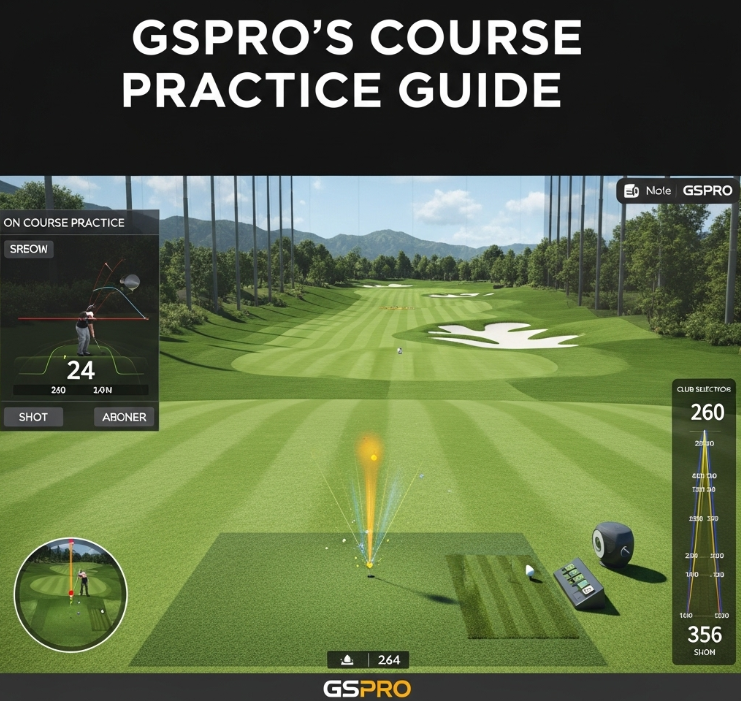Are you looking to significantly improve your golf game from the comfort of your home? GSPro practice offers an incredibly realistic and powerful solution. Beyond just playing virtual rounds, GSPro’s “On Course Practice” mode is a game-changer for golfers aiming to refine specific skills, analyze their swing data, and master course management like never before.
This comprehensive guide will show you how to use GSPro practice mode to its fullest potential, turning your golf simulator practice sessions into highly effective training.
Understanding GSPro’s “On Course Practice” Mode
GSPro’s On Course Practice is designed to replicate real-world golf scenarios, allowing you to practice any shot from any location on any course. Unlike a typical driving range, this mode empowers you to:
- Drill specific distances: Practice your 100-yard wedge shots repeatedly.
- Conquer challenging lies: Master bunker shots, thick rough escapes, or sloped lies.
- Strategize course management: Rehearse difficult holes or approach shots.
- Analyze granular shot data: Get immediate feedback to understand your swing mechanics.
Getting Started: Navigating to Practice Mode
- From the GSPro main menu, select “Practice.”
- Choose “On Course Practice.”
- Select any GSPro golf course you wish to practice on.
Seamless Navigation: Positioning Your Ball for Targeted Practice
One of the most powerful aspects of GSPro’s On Course Practice is the ability to instantly place your ball exactly where you need it.
- The Ball Icon (Top Left): Click this icon (your cursor will become a golf ball), then simply click anywhere on the course view or the mini-map to move your ball. This is ideal for:
- Placing your ball at precise yardages from the green.
- Practicing from specific challenging spots (e.g., behind a tree, in a divot).
- Replaying a troublesome shot from a previous round for immediate learning.
- The Flag Icon (Top Left): To jump to a different hole, click the flag icon and select your desired hole from the list.
- Essential Keyboard Shortcuts for Efficient Practice:
- ‘9’ Key: Move to the previous hole.
- ‘0’ Key: Move to the next hole.
- ‘8’ Key: After hitting a shot, press ‘8’ to automatically move your ball to its landing spot. This allows you to play a hole sequentially, just like a real round, making it perfect for golf course management simulator drills.
Deep Dive into Your Performance: Analyzing GSPro Shot Data
After each swing in GSPro practice, you’re presented with a wealth of data that is crucial for golf simulator swing analysis and improvement. Let’s break down the key metrics you’ll see (referencing your uploaded screenshot):
([Insert your screenshot here, or a similar image representing GSPro shot data])
Key Data Points for Effective GSPro Practice:
- Shot Distance (e.g., 125 yards): Your overall shot length.
- Distance to Pin (e.g., 2’10”): How close you are to the target.
- LAST SHOT Panel (Top Left – Detailed Metrics):
- CLUB SPEED & BALL SPEED: Essential for power and efficiency. Smash Factor (Ball Speed / Club Speed) indicates how efficiently you’re transferring energy from club to ball.
- BACK SPIN & TOTAL SPIN: Critical for controlling trajectory, stopping power, and preventing excessive roll. High backspin can help balls stop quickly on the green.
- SIDE SPIN & SPIN AXIS: Reveals how much your ball is curving left (hook) or right (slice/fade). A high side spin value means more curve.
- LAUNCH ANGLES (VLA – Vertical, HZA – Horizontal): Shows the initial upward and directional angle of your ball flight.
- PEAK HEIGHT & CARRY (yds): How high your ball flew and the distance it traveled in the air before landing. This is vital for golf simulator distance control.
- Lie Information (e.g., “Semi Rough”): GSPro accurately simulates the impact of different lies (fairway, rough, bunker). Pay attention to this for rough lie practice golf simulator sessions.
- Slope Information (e.g., “0.1 UP / 0.3 LEFT”): Understand how the ground’s incline affects your slope shots GSPro. This impacts balance, club selection, and ball flight direction.
How to Use This Data for Improvement:
Reviewing these metrics after every shot is fundamental to improve your golf swing with simulator. If your shot wasn’t what you intended, analyze the data:
- Too much slice? Check your side spin and horizontal launch angle.
- Not enough distance? Look at club speed, ball speed, and smash factor.
- Ball rolling too far? Increase your backspin.
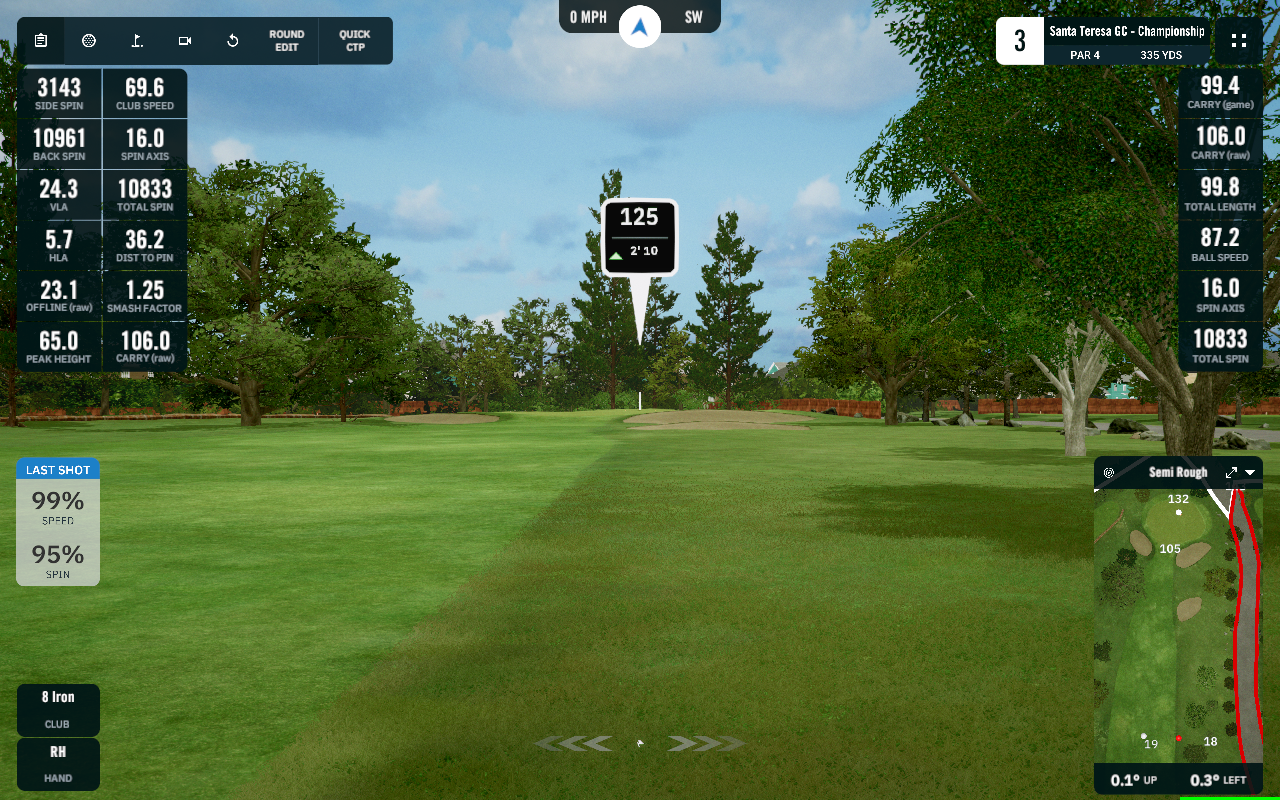
Strategic Ways to Maximize Your GSPro Golf Practice
With the powerful tools and detailed data in GSPro’s On Course Practice, you can transform your training.
- Dialing in Distances (Distance Control Golf Simulator):
- Pick a specific club (e.g., 8 iron).
- Place your ball at 120, 130, 140 yards from the pin.
- Hit multiple shots, focusing on consistent carry distance and stopping power. This is key for golf simulator short game practice and precise iron play.
- Mastering Challenging Lies (Bunker Practice GSPro, Rough Shots Golf Simulator):
- Intentionally place your ball in deep bunkers, thick rough, or tricky lies around the green.
- Experiment with different clubs and swing paths to learn how to escape effectively and control your distance from these difficult positions.
- Conquering Slopes (Slope Lies Practice GSPro):
- Find holes with significant uphill, downhill, or sidehill lies.
- Practice your setup and swing adjustments for each. Observe how the slope impacts your launch angle, spin, and direction.
- Virtual Golf Practice Drills for Course Management:
- Use the ‘8’ key to play an entire hole, focusing on strategic decision-making. Where should you aim your tee shot to avoid hazards? What’s the best approach angle to a tucked pin?
- Replay holes that gave you trouble in previous rounds to develop a solid game plan.
- Targeted Club Improvement:
- Dedicate sessions to specific clubs. If your driver needs more accuracy, spend time on various tee boxes focusing solely on consistent contact and direction.
- If your long irons are inconsistent, practice second shots on par 5s from 200+ yards.
- Continuous Analysis and Adjustment:
- Don’t just hit and move on. After each shot, take a moment to review the data.
- Identify patterns in your misses or strengths. Use this feedback to make conscious adjustments to your next swing. GSPro simulator tips often emphasize this data-driven approach.
Final Thoughts: Elevate Your Golf Game with GSPro
GSPro practice offers an unparalleled opportunity to refine your golf skills. By leveraging the realistic physics and detailed analytics of its “On Course Practice” mode, you can systematically address your weaknesses, build confidence in various situations, and develop a deeper understanding of your swing.
Start integrating GSPro’s On Course Practice Guide into your routine, and watch your game transform on the course!
What’s your favorite drill using GSPro’s On Course Practice? Share your tips in the comments below!