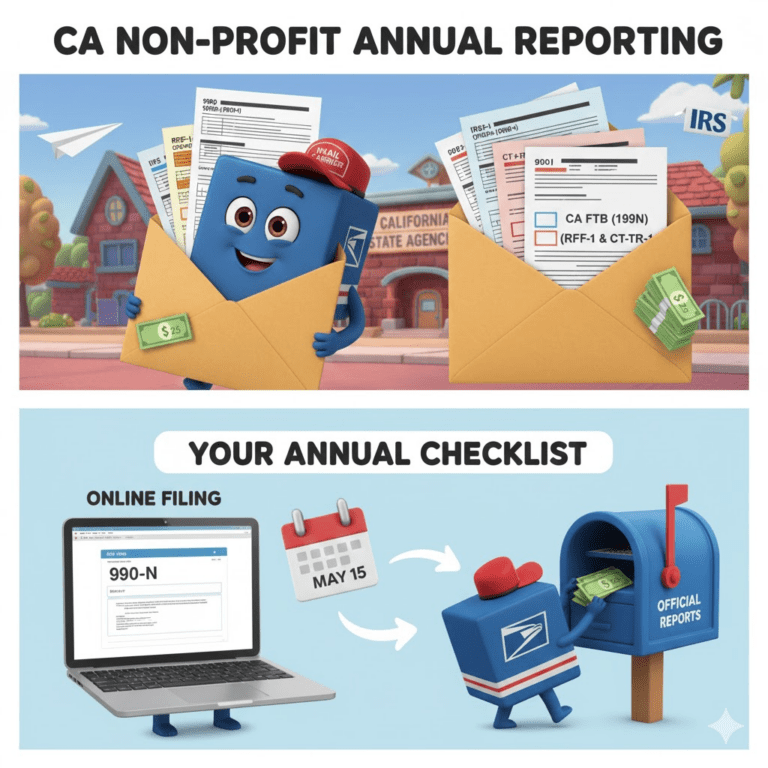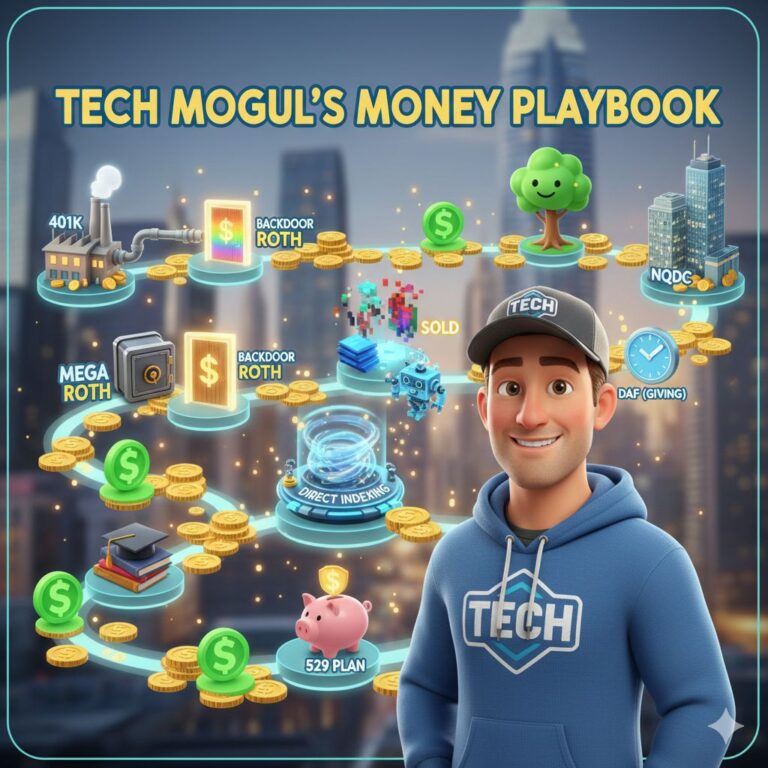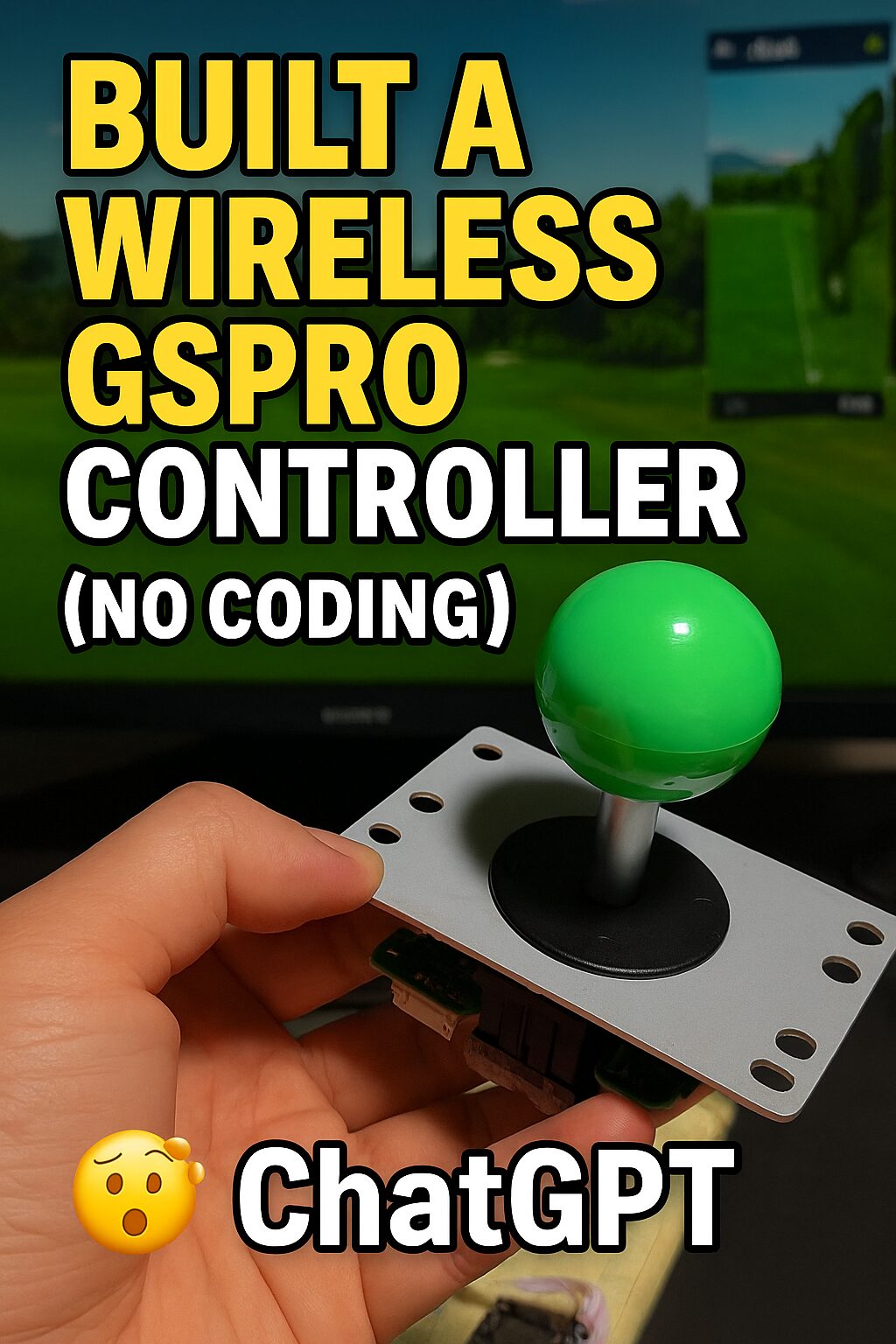
DIY Wireless Golf Controller Build
Are you building a custom gamepad controller for GSPro using an ESP8266? Want to connect physical buttons to send keyboard inputs over Wi-Fi — without serial clutter?
This guide walks you through everything: wiring, code, and server setup for a clean, fully working GSPro controller with expanded keys, URL-safe transmission, and no serial output.
🔧 Hardware Setup
We use an ESP8266 NodeMCU and wire up tactile pushbuttons like this:
| Button Function | GPIO Pin | ESP8266 Pin | Mapped Key |
|---|---|---|---|
| Club Down | GPIO5 | D1 | i |
| Reset | GPIO4 | D2 | r |
| Mulligan | GPIO0 | D3 | ctrl+m |
| Club Up | GPIO2 | D4 | k |
| Putter | GPIO16 | D0 | u |
| Reset Aim | GPIO14 | D5 | a |
| Tee Left | GPIO1 | D10 | c |
| Tee Right | GPIO3 | D9 | v |
| Aim Up | GPIO13 | D7 | up |
| Aim Down | GPIO15 | D8 | down |
| Aim Left | GPIO12 | D6 | left |
| Aim Right | GPIO9 | D11 | right |
🧠 ESP8266 Firmware Code
Here’s the full Arduino sketch you can upload via the Arduino IDE. It uses ESP8266WiFi and ESP8266HTTPClient to send HTTP GET requests when each button is pressed:
#include <ESP8266WiFi.h>
#include <ESP8266HTTPClient.h>
const char* ssid = "your_ssid";
const char* password = "your_password";
const String server = "http://192.168.1.122:5000/press/";
#define BTN_CLUB_DOWN 5
#define BTN_RESET 4
#define BTN_MULLIGAN 0
#define BTN_CLUB_UP 2
#define BTN_PUTTER 16
#define BTN_RESET_AIM 14
#define BTN_TEE_LEFT 1
#define BTN_TEE_RIGHT 3
#define UP_PIN 13
#define DOWN_PIN 15
#define LEFT_PIN 12
#define RIGHT_PIN 9
void setup() {
WiFi.begin(ssid, password);
while (WiFi.status() != WL_CONNECTED) delay(1000);
sendKey("GSPro Wi-Fi controller is successfully connected!!");
}
String urlEncode(const String& str) {
String encoded = "";
char code0, code1, c;
for (int i = 0; i < str.length(); i++) {
c = str.charAt(i);
if (isalnum(c)) encoded += c;
else {
code0 = (c >> 4) & 0xF;
code1 = c & 0xF;
encoded += '%';
encoded += "0123456789ABCDEF"[code0];
encoded += "0123456789ABCDEF"[code1];
}
}
return encoded;
}
void sendKey(String key) {
HTTPClient http;
WiFiClient client;
http.begin(client, server + urlEncode(key));
http.GET();
http.end();
}
void loop() {
if (digitalRead(BTN_CLUB_DOWN) == LOW) sendKey("i");
if (digitalRead(BTN_RESET) == LOW) sendKey("r");
if (digitalRead(BTN_MULLIGAN) == LOW) sendKey("ctrl+m");
if (digitalRead(BTN_CLUB_UP) == LOW) sendKey("k");
if (digitalRead(BTN_PUTTER) == LOW) sendKey("u");
if (digitalRead(BTN_RESET_AIM) == LOW) sendKey("a");
if (digitalRead(BTN_TEE_LEFT) == LOW) sendKey("c");
if (digitalRead(BTN_TEE_RIGHT) == LOW) sendKey("v");
if (digitalRead(UP_PIN) == LOW) sendKey("up");
if (digitalRead(DOWN_PIN) == LOW) sendKey("down");
if (digitalRead(LEFT_PIN) == LOW) sendKey("left");
if (digitalRead(RIGHT_PIN) == LOW) sendKey("right");
delay(100);
}🌐 Python Flask Server
On your GSPro host PC, run this simple Flask server to capture the GET requests:
from flask import Flask
import pyautogui
app = Flask(__name__)
@app.route("/press/<key>")
def press(key):
if key == "ctrl+m":
pyautogui.hotkey("ctrl", "m")
else:
pyautogui.press(key)
return "OK"
if __name__ == "__main__":
app.run(host="0.0.0.0", port=5000)Install the required packages:
pip install flask pyautogui🔌 Wiring Diagram
Each pushbutton is connected between the GPIO and GND. Enable INPUT_PULLUP logic if needed.
✅ Final Notes
- Remove
Serial.begin()to safely use TX/RX as input pins - URL encoding ensures keys like
ctrl+mare parsed correctly - Debounce logic can be added for rapid button presses
🎯 Conclusion
Now you’re ready to use your own custom ESP8266-based gamepad to control GSPro over Wi-Fi! It’s efficient, responsive, and gives you total physical control of your simulation setup.